Course Evals
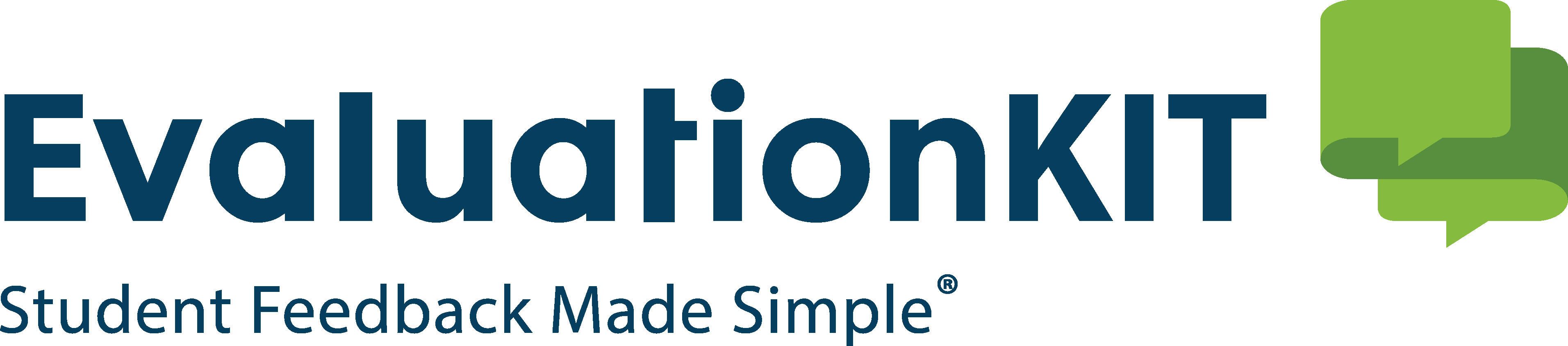
Beginning Fall 2017, CCC began utilizing EvaluationKIT to deliver end-of-semester course evaluations. The fastest and easiest way for students to access their eval is to log into Canvas. During the evaluation period, students will get a pop-up notification with a link to take the eval. Students will receive the pop-up notification every time they log into Canvas until the eval is completed or it expires. For more info, please see resources below.
First 8 Week: February 19th to February 25th
16 Week: April 1st to April 7th
Second 8 Week: April 29th to May 5th
Allied Health Courses: Varies, contact instructor
Note: Students only have access to evaluations during the dates listed above.
*Eval dates are determined by Division Chairs. If you have any questions about the selected evaluation dates, please contact your Division Chair.
Instructor Access: Learn all the different ways instructors can access the course evaluation system.
Response Rates: Learn how instructors can monitor their current response rates.
Student View: Get a glimpse of the evaluation system from a student's perspective.
Reports: Get an overview of the different end-of-semester reports that are available after the evaluation period concludes.
Tip #1
Taking just five minutes to explain to students why course evaluations are important
can increase the response rate for that class by 10% or more.
Tip #2
Once you receive the email that your evaluations are available, we recommend that
you set aside five minutes at the beginning of class to speak with students about
what to expect of the evaluation process. Mentioning the following items will greatly
increase your student participation.
- Inform students that the evaluation period has begun.
- Direct students to Canvas, where they will receive a pop-up notification to access the eval.
- Remind your students that the evaluations can be completed from any computer with an internet connection.
- Provide students with specific examples of how you used feedback from past course evaluations. For example, you may say, "Last semester the evaluations said I should make better use of the course website and that is why this year I have been posting notes online."
- Remind students that their responses are completely anonymous and that professors will see results only after student grades are submitted.
Communicating this information at the start of the evaluation period will set the
stage for a strong response rate in your class and for CCC as a whole.
Tip # 3
You should consider reserving a few minutes of a lab or class meeting to complete
the evaluations. If your class is taught in a computer lab environment, this will
obviously make it easier for you to allow time for students to complete their eval
as part of the class period. If the class is not taught in a computer lab, or if
it is not possible to easily schedule a computer lab space, consider having students
use their laptops, tablets or smartphones instead. This is 10 minutes of class time
well spent.
Tip # 4
Add the course evaluation to your syllabus as an assignment. By doing this, you are
being proactive and letting students know that completing their course evaluation
is an expected part of their course responsibilities.
Tip # 5
Share with your students some of the benefits you get as a result of their responses.
Providing specific examples of how student feedback made a direct impact on your course
will enable students to see how valuable their feedback is to you and to them.
Tip # 6
When discussing the course evaluations, be sure to emphasize that the evaluations
are completely anonymous and that all information is gathered and analyzed by an outside
company. Understandably, students are more apt to complete the evaluation if they
know that their feedback is anonymous.
Tip #7
Be sure to take a few minutes of each classes during the evaluation period to thank
your students for taking the time to complete their evaluation. Appreciation sometimes
goes a long way.
Tip # 8
Remind your students that taking the time and effort to complete their evaluation
shows how invested they are in obtaining a quality education for themselves. It also
indicates their commitment to their institution and could potentially provide them
an opportunity to create positive change.
Tip # 9
If you feel comfortable, provide a small incentive. For example, you may suggest that
one point of extra credit will be given to each student if the class achieves a 100%
response rate to your course evaluation.
Tip # 10
The system is programmed to send reminders to students who have not completed their
course evaluations. We suggest reminding your students that as soon as they complete
their evaluations, the emails will stop.
How do students access their course evaluations?
Student's can only access course evaluations during the evaluation period. The evaluation can be accessed with any computer or mobile device. There are several ways students can access course evaluations during the evaluation period:
- (Recommended method) Students can log into Canvas and they will see a pop-up notification with a "Go to Survey" button. Students will receive the pop-up notification every time they log into Canvas until the eval is completed or until it expires. The following link is a video that shows what the notification will look like. https://www.youtube.com/embed/yZjih5HCJAU?rel=0
- When evaluations begin, students can check their CCC Student Email to receive a link to the evaluation system.
- When evaluations begin, students will be sent a message to their Canvas inbox with a link to the evaluation system.
- Most Canvas courses have a "Course Evals" button on the left-navigation menu within the course. The button will be visible to students until the eval is completed or it expires.
Note: The course link will not be displayed within Allied Health & Occupational Technology Courses.
How can instructors access the evals?
Instructors can access the evals at any time to monitor response rates. Eval results
are available the Tuesday following the end of the semester, and after grades have
been submitted through Banner.
There are several ways instructors can access evals:
- When evaluations begin, Instructors can check their CCC Employee Email or their Canvas inbox where they will receive a link to access the course evaluation system.
- At any time, instructors can login into Canvas and click Account (top-left) > Settings > Course Evals
- Most Instructors can click the "Course Evals Instructor" button inside their Canvas course on the left-navigation menu. This button will be visible all the time, even after evaluations have been completed.
Note: The course link will not be displayed within Allied Health & Occupational Technology Courses.
Please click the following link to watch the Instructor Access video.
https://www.youtube.com/embed/gQY-Efg6ZMI?rel=0
What instructions do I provide students at the start of the evaluation period?
Once you receive the email will greatly increase your student participation.
- Inform students that the evaluation period has begun.
- Direct students to Canvas, where they will receive a pop-up notification to access the eval.
- Remind your students that the evaluations can be completed from any computer or mobile device with an internet connection.
- Provide students with specific examples of how you used feedback from past course evaluations. For example, you may say, "Last semester the evaluations said I should make better use of the course website and that is why this year I have been posting notes online."
- Remind students that their responses are completely anonymous and that professors will see results only after student grades are submitted.
Communicating this information at the start of the evaluation period will set the stage for a strong response rate in your class and for CCC as a whole.
How many reminders will students receive over the evaluation period?
Students will get a pop-up notification reminder each time they log into Canvas until
the eval is completed or until it expires. Reminders are also sent to student's CCC
Student Email and also to their Canvas inbox. Students can receive as many as four
reminders during the evaluation period. The subject lines and contents vary, with
each using different language to encourage completion. Only students that haven't
completed evaluations will receive reminders.
How long does the evaluation period last?
- 8-week course: 1 week
- 16-week course: 1 week
- Allied Health and Occupational Technology course: varies
The exact evaluation dates for the current term are posted under the "Evaluation Dates"
section on this page.
How do I monitor progress of students completing the evaluations?
Please click the following link to watch the Response Rates video.
https://www.youtube.com/embed/WrWPw_72xVs?rel=0
What can I do if my course has a low response rate?
An ideal response rate is 80% or above. During an evaluation period, instructors
should access their evals regularly to monitor their eval response rates. Please
see the "Tips for Higher Response Rates" section on this page.
Why is it important to take steps to increase response rates of my evaluations?
With the previous paper and pencil method of course evaluations, students were a captive
audience. As long as class attendance was good on the day the evaluation was distributed,
instructors could ensure high completion rates. With the new process, students have
more freedom and as such, completion rates may not be as high and instructors may
not receive the feedback they want or need.
How often should I remind my students to take the evaluation?
After instructors initially inform students about the evaluation, they can monitor
their response rates and remind their students as often as they feel is necessary.
Keep in mind that students will continue to get pop-up notifications in Canvas every
time they log in until the eval is completed or it expires. In addition, students
that haven't completed the eval will get an email and Canvas inbox reminder every
few days.
Can students provide proof to their instructor that the evaluation was completed?
Some instructors provide small incentives to students for completing their course
eval. After students complete an eval, they are taken to an overview page that shows
the evaluation is complete. Students can navigate to this page anytime during an
evaluation period to take a screen-shot of this page. Then, students can send the
screen-shot to their instructor. Additionally, the system will automatically email
the student a Certificate of Completion after each evaluation is submitted, which
they can forward to their instructor.
Some colleges and universities make evaluations mandatory. Why doesn’t CCC?
Often times, those colleges or universities that make evals mandatory must create
some penalty for not completing the eval (i.e., students are prohibited from obtaining
their grades or from registering for the next semester). Rather than making the process
a pejorative one, we prefer to encourage a culture of cooperation whereby students
understand that it's their duty and responsibility to complete the course evaluations.
CTLA Open Lab Location
Room 171-E,
Center for Teaching, Learning, and Assessment
Mabel Lee Hawkins Center for Student Success
Clovis Community College
417 Schepps Blvd.
Clovis, NM 88101
Gregory M. Rapp
Director,
Center for Teaching, Learning, and Assessment (CTLA)
Email: rappg@clovis.edu
Call: 575.769.4930
Selina Marriott
Instructional Technologist
E-mail: selina.marriott@clovis.edu
Call: 575.769.4017
CTLA Hours of Operation:
Mondays–Thursdays (8:00a.–5:00p., Mountain Time)
Fridays (8:00a.–3:30p., Mountain Time)
Interim Hours By Appointment Only